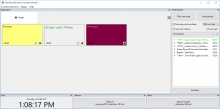To get the first sounds from EventSoundControl should not be very difficult. The first steps are here:
1. Install the software at your computer
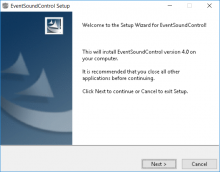
After your download of an installation package you can run the setup wizard you downloaded. If your browser warns you when downloading or windows on the run of the installer, there is no problem to tell them, that f course want to download and install your desired software.
The setup process needs some clicks but should not make any problems.
3. Add audio files to jingle player an play them
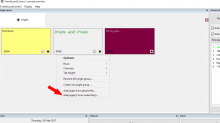
To add audio files to the jingle player you can drag and drop one or multiple files from your file manager to the free area of the jingle player window or you can open a context menu by right clicking the free area where you find the appropriate menu item to do so.
After the import of an audio file a jingle button will be created. You can play the sound by clicking the jingle button and stop it by clicking again. Some options you will find again in a context menu by right clicking the jingle button.
4. Add audio files to playlist player an play them
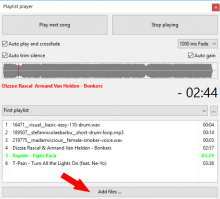
At the bottom of the playlist player window you'll find the button to add audio files to it. You can also drag and drop files from your file manager to the playlist window.
With click or touch on the button "Play next song" you can start the player playing. With the button "Stop playing" it will stop its work. If you choose the "Auto play and crossfade" option the playlist will be played continuous.